USER MANUAL
Due to the possibility of controlling the handle only through the use of the wrist, all 5 fingers remain free for the parallel operation of the 10 primary and secondary keys.
Due to the extremely short switching travels of the handle, the fastest and most precise motion processes can be realized.
In addition, the MoveMaster also offers various adjustment options to suit the anatomy of the human hand.
Even though it was primarily designed for the ultimate gaming experience, it also complements common control options in many other applications.
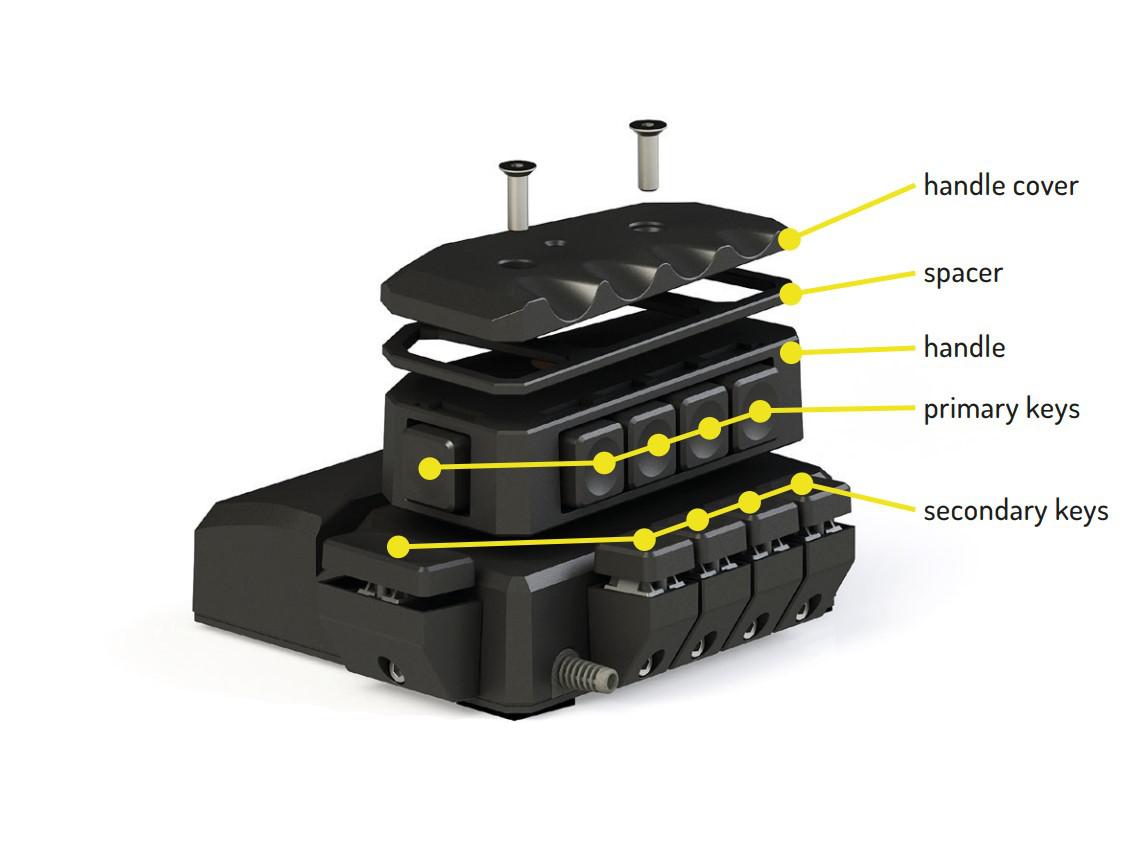
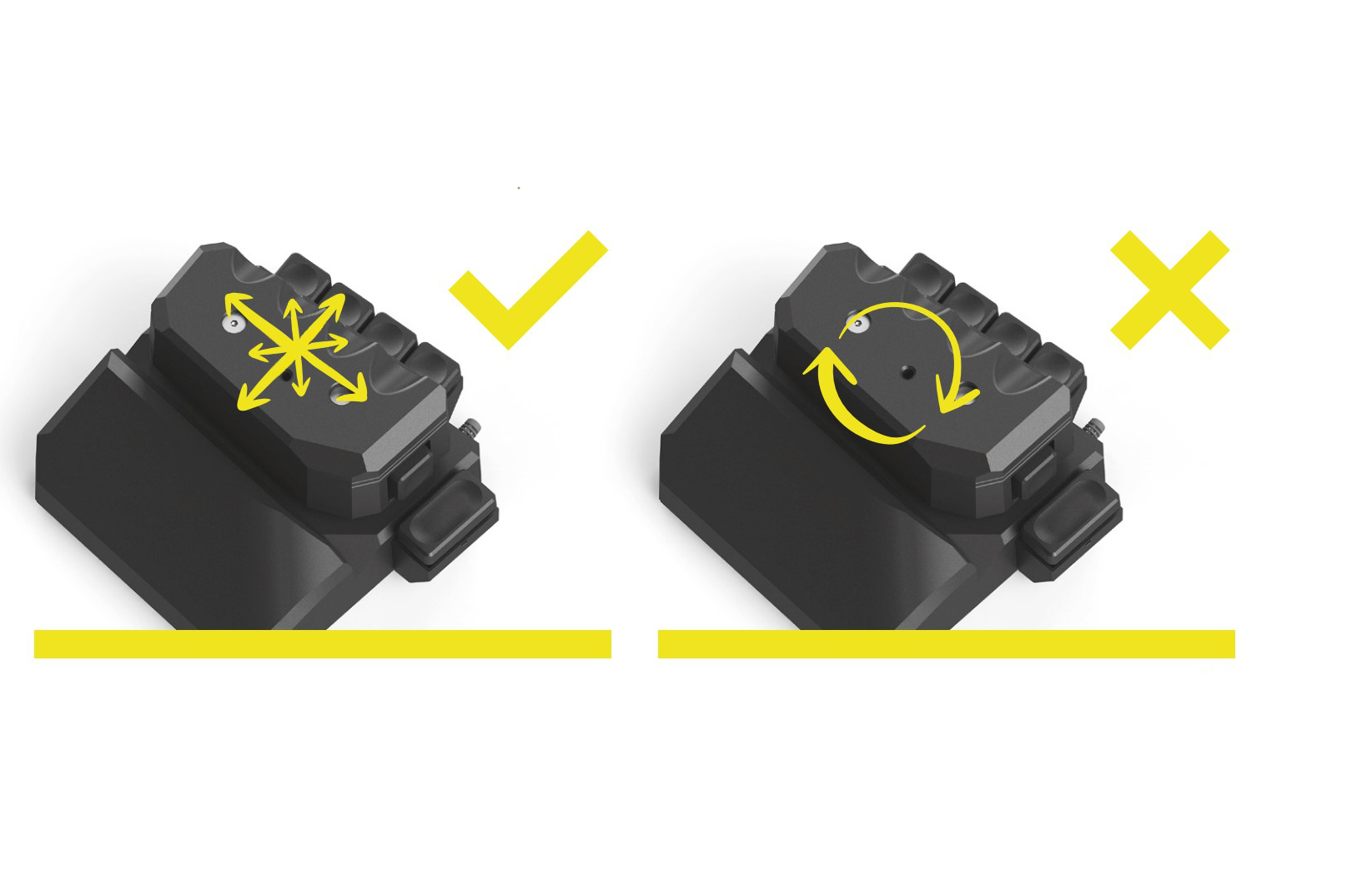
HANDLE CONTROL
The primary control function of your MoveMaster is the revolutionary handle in combination with the newly developed motion unit.t.
Due to the extremely finely adjusted transmission ratio in the tenths of a millimeter range, you can create the fastest perform movements. However, this sensitivity requires a certain adjustment period.
The switches in the four main directions of movement are defaults to the usual WASD.
Attention! Please do not attempt to use the handle piece to execute a rotary motion! Such a function is not intended and may cause damage to your MoveMaster!
HEIGHT ADJUSTMENT SECONDARY KEYS
The front secondary keys can be adjusted up to 10 mm individually adjust the height.
To do so, loosen the fixing screw of the selected secondary key with the enclosed Allen key (3 mm) by a maximum of two turns and position it by carefully moving it to the desired height.
Then tighten the fixing screw again. In this way, you can adjust all front secondary keys individually.


ADJUSTMENT THUMB SECONDARY KEY
The thumb secondary button can be individually adjustable in height and depth and in inclination.
To do this, use the enclosed Allen key (3 mm) to loosen two turns to tighten the fixing screw of the thumb secondary key and adjust these by carefully moving to the desired position. Tighten the fixing screw solid again afterwards.
HANDLE HEIGHT ADJUSTMENT
The handle is adjustable up to 8 mm in height.
To increase the height, rotate the central screw in the handle in the counterclockwise direction using the enclosed Allen key (3 mm) until you have reached your desired position. At the maximum possible height, you will feel the screw snap over.
To lower, turn the screw clockwise.


HANDLE COVER AND SPACER
With the help of the enclosed spacer you can increase the distance of the primary keys to the top of the handle.
You can increase the distance between the primary keys and the top of the handle using the provided spacer. To do so, loosen the two fixing screws using the enclosed Allen key (2.5 mm) and remove the handle cover.
Then insert the spacer and screw the cover back onto the handle. A maximum of 2 spacers can be inserted.
USB CONNECTION
Since the MoveMaster occupies another USB port by connecting to the PC, the device has a double USB hub to provide additional connectivity.
RESET BUTTON
Should unexpectedly a software malfunction occurs, follow the procedure on the MoveMaster website under “Service > Troubleshooting”.

NOTICE:
Since the body and nerves/receptors must first adapt to a new movement technique, a period of acclimation may be required. The lighter the hand rests and the smoother the movements are executed by the wrist, the more precise, comfortable and effective controlling with the MoveMaster becomes. In addition, with careful treatment, a long life is guaranteed.
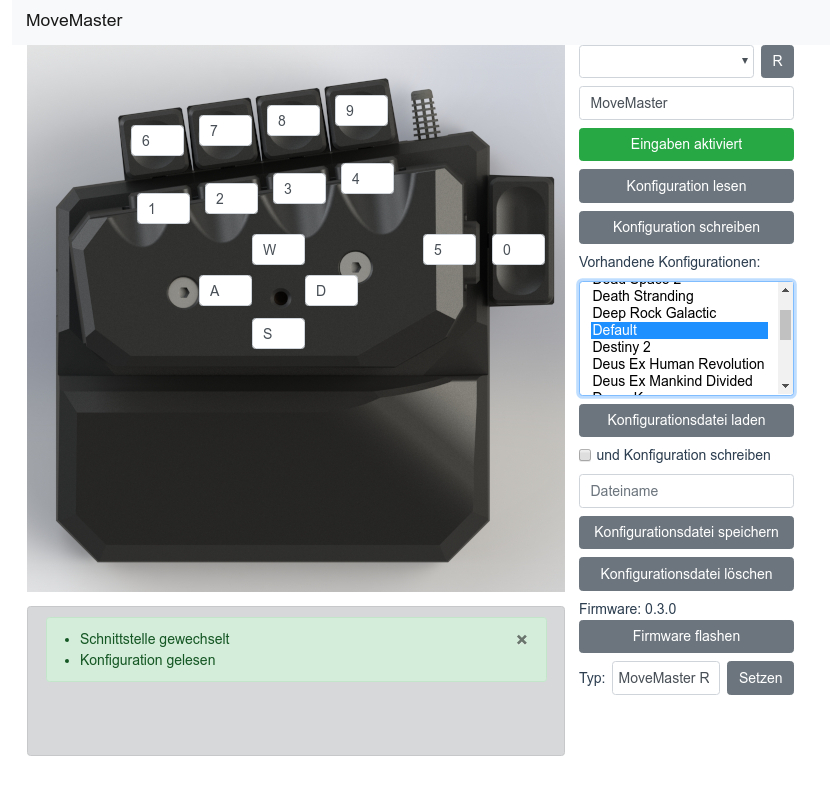
CONFIGURATOR
With the MoveMaster Configurator, you can change, save and load the button assignment of your MoveMaster.
The software allows to save different configurations for different use cases. The button assignment can be configured using the dropdowns located above each button. Via the button “Write configuration” the set assignment is transferred to the device.
Existing configurations can be loaded via the “Load configuration file” button, but it will not be transferred to the device immediately. This step can be summarized with the checkbox “Write configuration”. Then, when loading a configuration from a file, it is immediately transferred to the device. Successfully executed actions are displayed in the green notification box. The configurator can be downloaded at any time from www.movemaster.biz > downloads.
TABLE POSITIONING
After thorough long-term tests, we recommend for the optimal and fatigue-free use the following positioning:
While your hand loosely grips the handle (depending on your preference more with your fingers or the palm of your hand), your forearm should lie flat on the same level as the MoveMaster up to the height of the elbow. This relieves the wrist and allows you to take full advantage of the MoveMaster. Make sure you have a comfortable surface to rest your arm on.
The pictures show the positioning for right-handers.


CHANGING THE SWITCHES
The MoveMaster RSG 1 is equipped with a Quick-change system, which enables quick replacement of the switches.
Please refer to our button removal instructions at: >Downloads
Attention:
When the switches are changed independently, any liability and warranty is void.

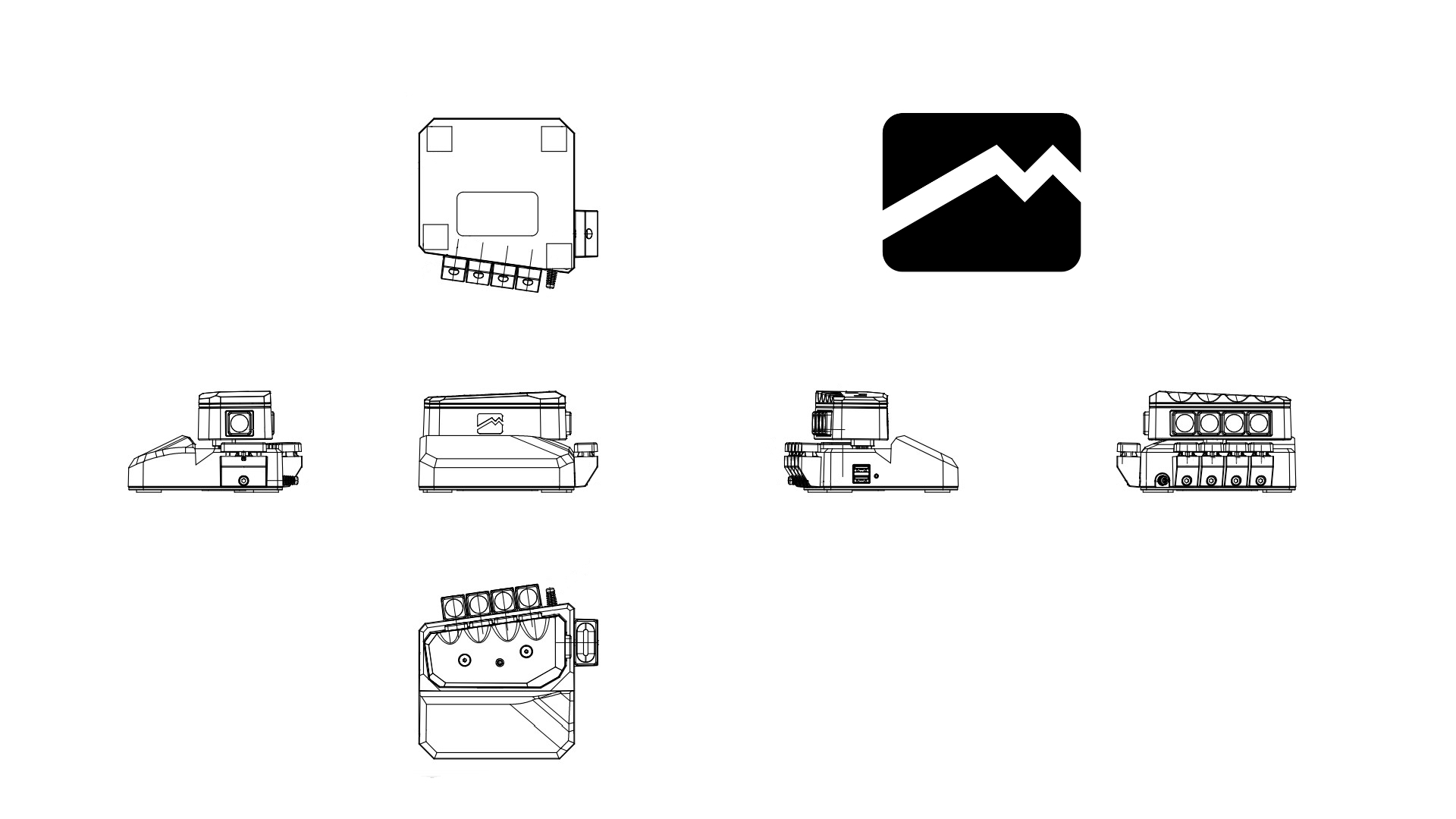
SPECIFICATIONS:
Control: Digital
Double USB: 2.0
Cherry key: MX Silent
Weight: 790 Gramm
Dimension: 130mm x 135mm x 80mm
(L/W/H)
PACKAGE CONTENTS
1 x MoveMaster
1 x spacer plate
1 x Allen key 2.5 mm
1 x Allen key 3 mm
