PDF Instructions
All instructions and descriptions for all items can also be found as PDF files under “Downloads.”

Because the handle can be controlled using only the wrist, all 5 fingers remain free for parallel operation of the 10 primary and secondary buttons.
The extremely short switching distances of the handle allow for the fastest and most precise movements.
The MoveMaster also offers various adjustment options to suit the ergonomics of your hand.
Although it was primarily developed for the ultimate gaming experience, it also offers a complement to common control options in many other applications.
HANDLE CONTROL
The primary control function of your MoveMaster is the revolutionary handle in conjunction with the newly developed movement unit.
The extremely finely adjusted gear ratio in the tenth of a millimeter range allows you to make the fastest movements. However, this sensitivity requires a certain amount of time to adjust.
The switches in the four main movement directions are preset to the usual WASD by default.
Attention! Please do not attempt to rotate the handle! This function is not intended and can damage your MoveMaster!
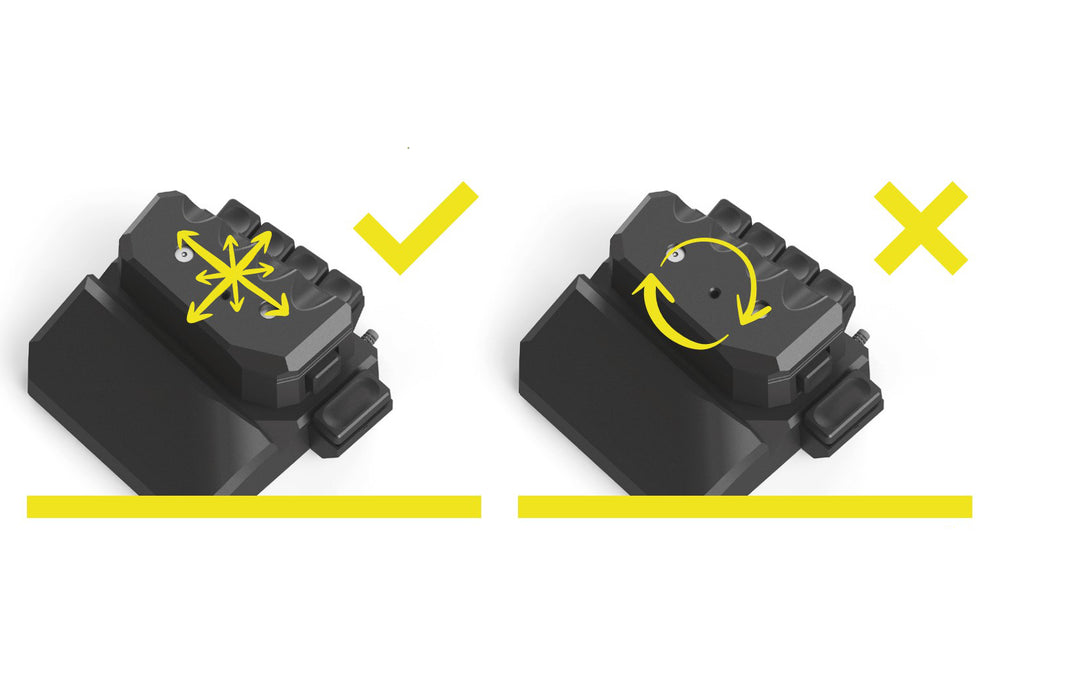

SECONDARY KEYS
The front secondary keys can be individually adjusted in height up to 10 mm.
To do this, use the enclosed Allen key (3 mm) to loosen the fixing screw of the selected secondary button by a maximum of two turns and position it at the desired height by carefully moving it.
Then tighten the fixing screw again. This allows you to adjust all of the front secondary buttons individually.
THUMB SECONDARY BUTTON
The thumb secondary button can be individually adjusted in height, depth and inclination.
To do this, use the included Allen key (3 mm) to loosen the fixing screw of the thumb secondary button by a maximum of two turns and adjust it by carefully moving it to the desired position. Then tighten the fixing screw again.


HANDLE
The handle can be adjusted in height up to 8 mm.
To raise it, use the included Allen key (3 mm) to turn the central screw in the handle anti-clockwise until you reach the desired position.
At the maximum possible height you will feel the screw skipping. To lower it, turn the screw clockwise.
USB PORT
Since the MoveMaster occupies an additional USB port when connected to the PC, the device has a double USB hub to provide additional connection options.


TROUBLESHOOTING
Pressing the reset button may resolve the following errors:
- Non-response of the configurator
- MoveMaster USB port is not displayed
The reset button is located right next to the USB HUB (see operating instructions) and simulates switching the MoveMaster on and off. To do this, use a pointed object to press the button through the opening.
If you have any other problems, please use our contact form or ask our Discord community.
Even with constant quality controls, it can happen that we make mistakes. Talk to us and we will take care of it immediately.
ButtonCommander RSG
The instructions and description for the “ButtonCommander” add-on module are available as a PDF file under Downloads.
NOTE
Since the body and nerves/receptors first have to adapt to a new movement technique, a certain period of adjustment may be necessary. The lighter the hand rests and the gentler the movements are carried out by the wrist, the more precise, comfortable and effective the control with the MoveMaster will be. In addition, a long service life is guaranteed if treated carefully.
CONFIGURATOR
With the MoveMaster configuration software you can configure the button assignment
of your MoveMaster.
The software allows you to save different configurations for different applications. The button assignment can be configured using the dropdown menu above each button. The set assignment is transferred to the device using the "Write configuration" button.
Existing configurations can be loaded using the "Load configuration file" button, but they are not immediately transferred to the device. This step can be summarized using the "Write configuration" checkbox. Then, when a configuration is loaded from a file, it is immediately transferred to the device. Successfully executed actions are displayed in the green notification box. The configurator can be downloaded at any time at www.movemaster.biz > downloads.
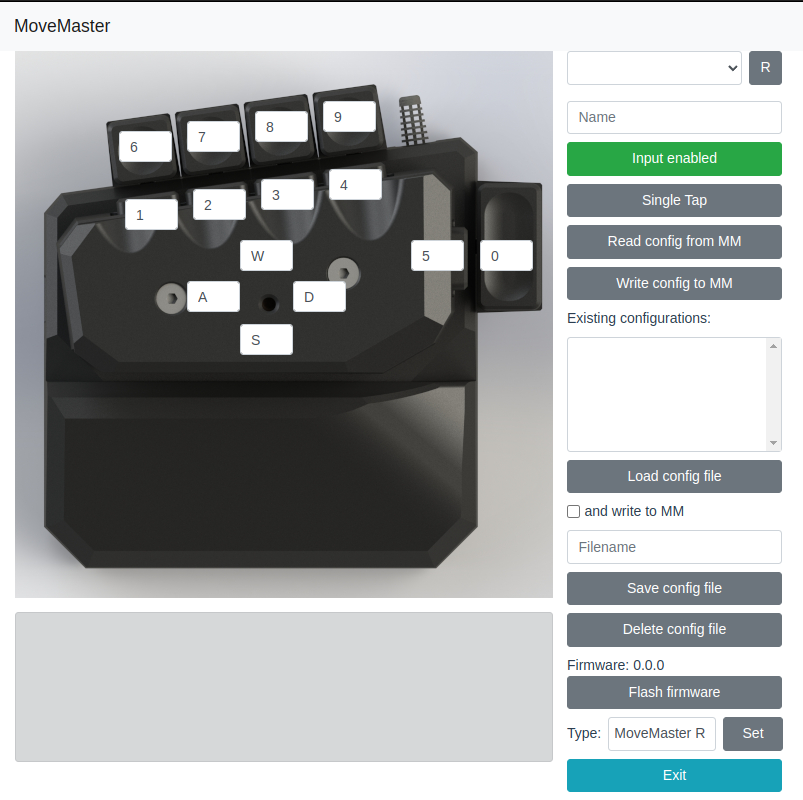


TABLE POSITIONING
After thorough long-term testing, we recommend the following positioning of the MM for optimal and fatigue-free use:
While your hand loosely grasps the handle (more with your fingers or the palm of your hand, depending on your preference), your forearm should rest flat on the MM up to the level of your elbow.
This will relieve the strain on your wrist and allow you to fully utilize the advantages of the MM. Make sure you have a comfortable surface.
The pictures show the positioning for right-handed people.
BUTTON
The MoveMaster RSG 1 is equipped with a new
Equipped with a quick-change system, which allows for quick replacement of the buttons.
Danger:
If you change the buttons yourself, any liability and warranty will be void.
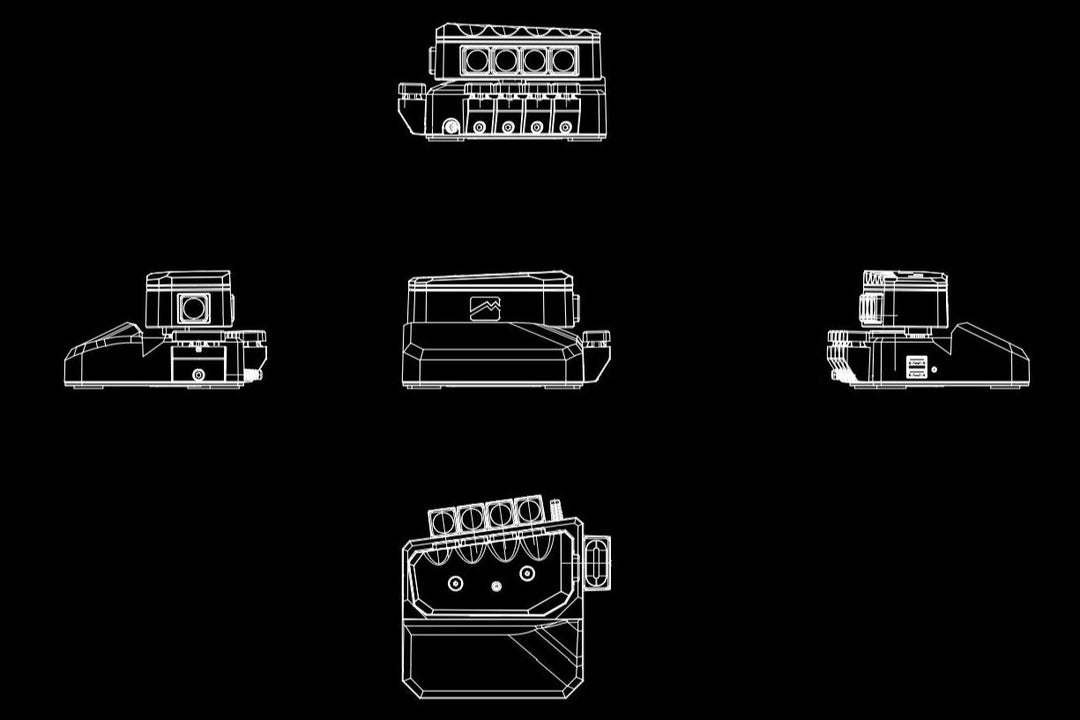
SPECIFICATIONS
- Control: Digital
- Double USB: 2.0
- Cherry Switch: MX Silent
- Weight: 790 grams
- Dimensions: 130mm x 135mm x 80mm (L/W/H)
PACKAGE CONTENTS
- 1x MoveMaster
- 2x spacer plate
- 1x Allen key 2.5 mm
- 1x Allen key 3 mm
installation
Your MoveMaster is delivered with a standard assignment and in a flashed state. To be able to assign the keys individually, download the appropriate configurator to your computer and install it.
Flashing/Software Updates
To install new software updates on your MoveMaster, you must carry out the flashing process yourself. First, open the new configurator. Position a pointed object on the reset button on the MoveMaster without pressing it. Now press "Flash firmware" on the configurator's user interface. Wait a second and then press the reset button on the MoveMaster. The flashing process is now complete. Then press the "R" button.






